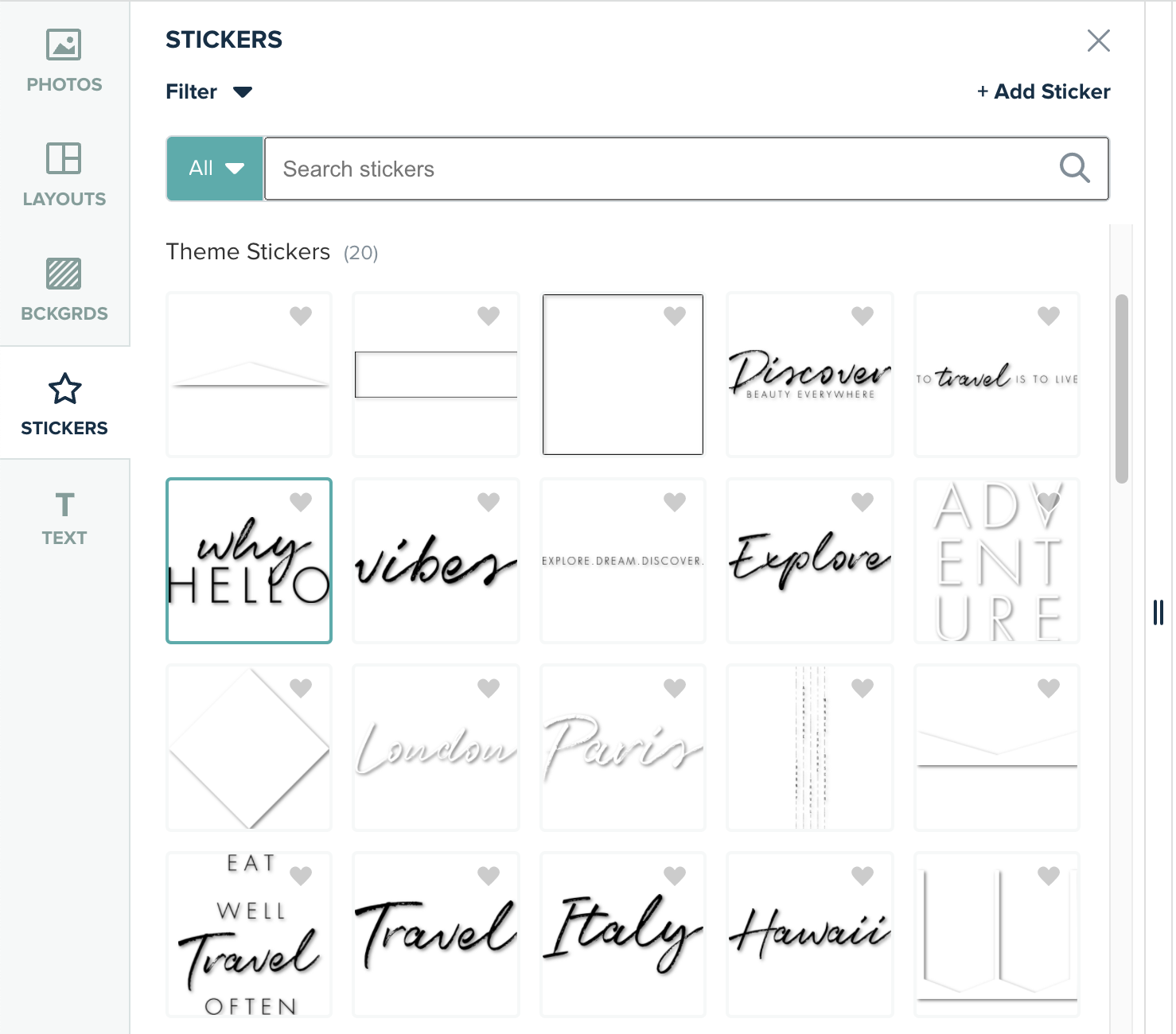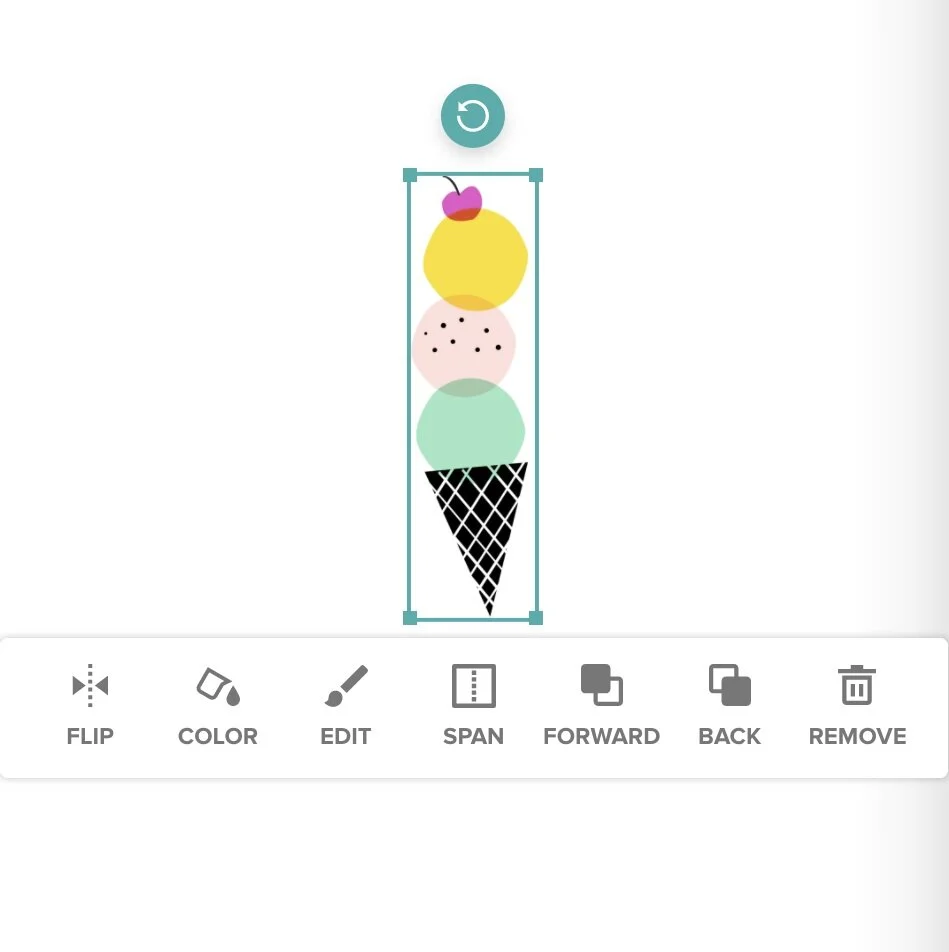Mixbook Editor Tip: How to Access Stickers from Past Photo Book Projects
Stickers are an important part of every Mixbook. They can take your page layout from boring to brilliant by highlighting just the right photo or setting the mood for the entire page! The feeling you get when you find that perfect sticker is a mixture of great happiness and satisfaction! After creating a few Mixbooks, we’re sure that many of you have begun to compile a list of go-to stickers. Or perhaps you’re working on your new project and just can’t find that one specific sticker. You know it’s there, you’ve used it in a past project, but for some reason, you can’t find it. The solution? Being able to easily access the stickers that you have used in a past project for your new project!
This tutorial shows how easy it is to access stickers you've used in past projects and allows you to begin embellishing your pages in no time.
Step 1: Launch your project in the editor and click on the Stickers tab. Find the sticker or stickers that you want to always keep “handy” for future projects
Step 2: Click the ❤️ icon in the top right corner of the sticker. This will mark the sticker as a “Favorite”. You’ll notice a new section under the sticker’s tab that populates with your favorite stickers
Step 3: For future projects, you will easily access these favorite stickers and use them whenever you like without spending time looking for them again.
Now you're ready to add the stickers to the page!
If you’ve got some favorite backgrounds you’d like to use, you can follow the same steps above. Instead of clicking on the Sticker Tab, click on the Background Tab and “favorite” some of your most-used backgrounds. Now you’re ready to continue your project! Happy Mixbooking!