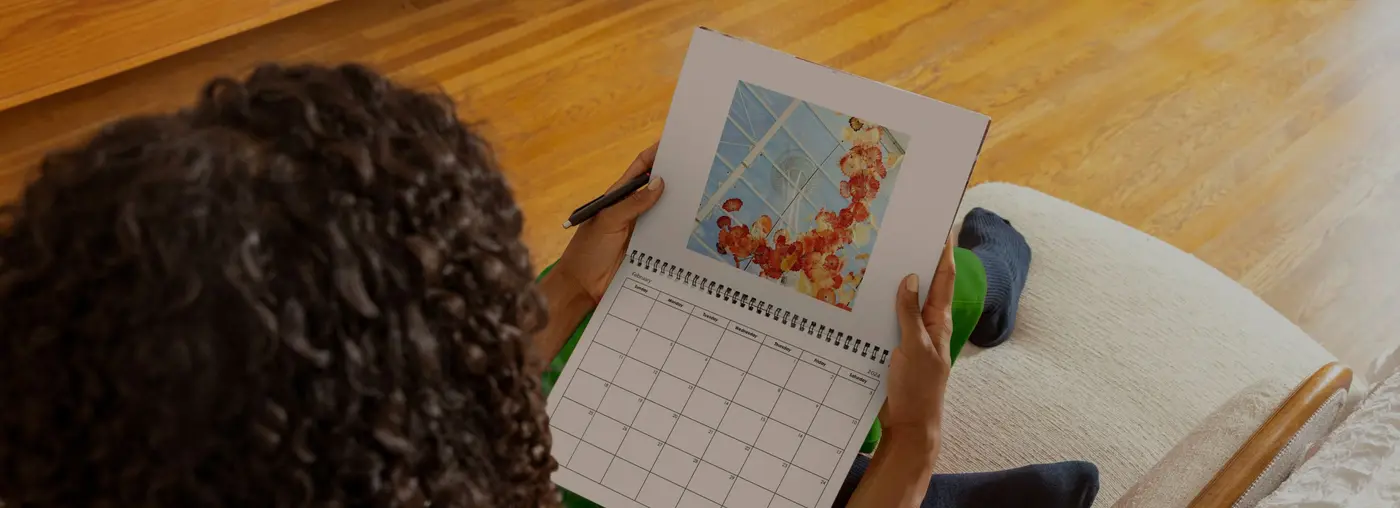Create your custom photo calendar
Design a photo calendar that’s uniquely yours—with personalized dates, layouts, and photos.
55% off matte hardcover books, calendars & cards + free shipping on $79+
Code: CYBERAGAIN | Ends 12/14
Our bestselling calendar themes
Full Photo Layout
Starting at $34.99
Single Photo Layout
Starting at $34.99
Family Moments Calendar by Peanuts Calendar
Starting at $34.99
Textured Portfolio
Starting at $34.99
Portfolio in Color
Starting at $34.99
Minimal Gallery Wall Calendar
Starting at $34.99
Hand Lettered Phrases Calendar
Starting at $34.99
Instagram Calendar
Starting at $34.99
Travel Typography Calendar
Starting at $34.99
Contemporary Dog Calendar
Starting at $34.99
Stylize. Customize. Personalize.
Start on any month
Create a yearlong calendar that begins when you want, so you can use it right away.
Fully customizable
Personalize with photos, layouts, backgrounds, stickers, and text.
Personal events
Add your favorite holidays and important dates to remember. Never forget a birthday again!
Follow these simple steps to make your own photo calendar
1. Pick a theme
Choose a calendar theme and formatting options, then click “Start Calendar.”
2. Upload photos
Upload your photos, then drag and drop them onto your calendar (or use Auto-Create).
3. Personalize
Customize layouts, backgrounds, text, stickers, and events.
Mixbook Studio™ is your creative playground
Customize every element of your calendar
Simply choose a design theme, add your favorite photos, and personalize your calendar in Mixbook Studio™. With a custom photo calendar, you can organize your life, decorate your space, and brighten all 365 days of the year! Plus, it’s a fun creative project that’s quick and easy.
Photo calendars designed around your life
Add photos & special dates
Add your favorite photos and mark special dates to make your calendar uniquely yours—fun, meaningful, and totally you.
Begin your year anytime
Full customization options include choosing any starting month for your 12-month calendar
Hundreds of design to match you
Simple, illustrated, modern, botanical, Designer Collection, and more. There’s a beautiful theme for every aesthetic.
Make each month a celebration
A calendar is always handy for organizing your schedule and staying on top of all your responsibilities. When you make your custom photo calendar with Mixbook, all those admin tasks get infused with joy. Each new month brings its own display of special moments, so you can relive meaningful memories while creating new ones.
A custom photo calendar adds beautiful memories and uniquely customized design style to your space. Whether you display it in the home or office, a photo calendar will brighten your space and showcase your creativity.
Make Your Own Photo Calendars Online
Think back over the previous year and you will quickly realize how many special moments you've enjoyed with your family. Creating a custom photo calendar online is one way to preserve these memories and keep track of the momentous occasions in the lives of your children, parents, and grandparents.
Preserving many of your favorite photos in a calendar for the upcoming year is fun to do, particularly if you include other family members in your project. Of course, if you are planning to give your custom photo calendar as a gift, you may want to conduct this endeavor secretly to maintain the surprise. Creating a photo calendar with the option to fully customize its design may seem like a big task, but it is actually just an enjoyable project. After all, who doesn't like looking through old photos and thinking about all the fun from the previous year? A tailor-made photo calendar is easy to design due to incredible changes in the software used to make them. Now, it is easy to upload the photos you want and simple to customize your creation. The online editor does most of the work for you, making it easy and fun to design one or more personalized photo calendars or photo cards.
Before you begin to make your own photo calendar, you really should browse through all of the available templates. Not only will you find one that is perfect for your gift recipient, but you will also find inspiration, which is the motivation needed to be as creative as you like. Mixbook's calendar templates feature a bit of everything, including travel, nature, family, and pet designs. You can pick from classic styling, whimsical themes, and contemporary designs. Your calendar options include landscape, portrait, and square designs as well as three different sizes. Colors reign supreme in the world of digital designs, and you will be thrilled with all of the options you have when creating your custom photo calendar.
Personalized Photo Calendar and Custom Gift Ideas and Trends
Whether you are making photo calendars or photo books, you have access to numerous designs. While placing a large, beautiful photo on the calendar cover continues to be a popular trend, the truth is that the inner pages offer the greatest opportunity to infuse your creativity as you make your own project. In fact, customers often create personalized calendars by choosing photos specific to the gift recipient. For example, placing a photo of a grandparent with grandchildren on Grandparent's Day, which is the first Sunday after Labor Day in the United States. Of course, using holiday photos from the previous year has always been a popular choice, and it continues to be so.
Make your own custom photo calendars with our easy-to-use online editor. Choose a professional design from our selection of templates, then customize it with your personal style to make it yours. A personalized wall calendar is a perfect way to relive your favorite moments all year long! Create one for your home or office, or buy photo calendars in bulk to share with your friends and family. It's never been easier to make a calendar online. Make your completely customized calendar today!
Creating Your Own Photo Calendar Just Got Easier
Making a personalized calendar of last years memories use to be a daunting task. Mixbook makes it incredibly easy to build your very own calendar, using your favorite pictures from the year past. Choose from 1000's of designs manufactured by our in-house designers.