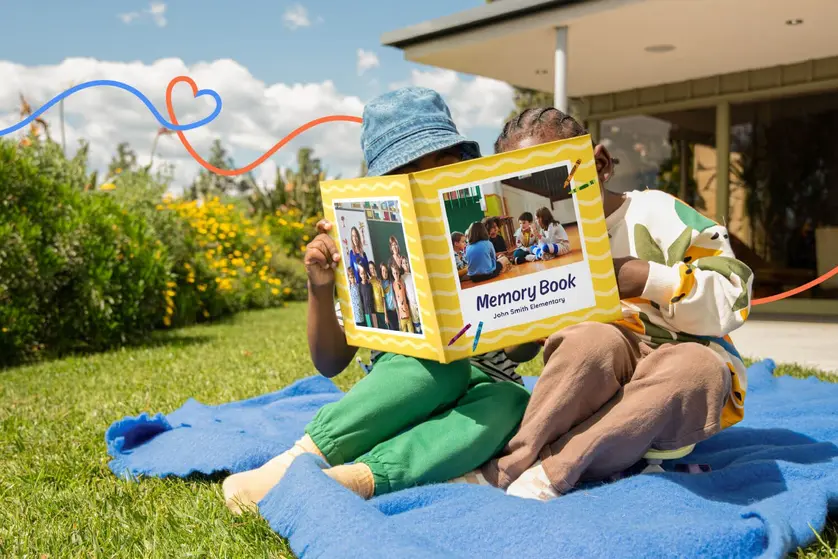Capturing everyday moments—from paintbrushes scattered on the table to snapshots of regular routines—naturally lends itself to storytelling. A photo collage lets you layer those pieces into a bigger picture, highlighting rhythm, contrast, and emotion in a way a single photo can’t.
Think of it as visual composition. You can work digitally with structured templates for a clean, modern look, or embrace the tactile process of cutting, arranging, and gluing for something more raw and handmade. Both approaches give you space to experiment and push your creativity.
In this guide, we’ll show you how to make a photo collage step by step, both digital and physical, so you can turn your images into art that reflects your style.
5 easy steps to make a digital collage
Digital collages are all about easy creativity—just upload, arrange, and play with layouts until your photos look their best. Here’s how to build a collage that’s ready to share or print.
Step 1. Choose your product
Before you start designing, think about what you want your collage to become.
With Mixbook, collages are part of physical projects like photo books, wall prints, calendars, or cards. These products offer you built-in layouts and fixed sizes, so you can focus on design without worrying about dimensions.
If your goal is something to share online or print at home, tools like Canva, Google Photos, and Adobe Express offer flexible canvas sizes and export options. But if you’re picturing a gift, framed decor, or a calendar that brings family memories to life, Mixbook makes that process simple from the start.
Step 2. Upload your photos
Mixbook Studio™ lets you upload from your computer or phone or directly from Google Photos, Facebook, or SmugMug.
It’s best to start with 10-20 images so you don’t overwhelm your layout, and cut duplicates or blurry shots along the way.
Try mixing close-ups and wide shots, candid laughs, and posed smiles for variety. (Those little progressions capture all the big emotions along the way.)
You can also think of your collage as a story. Choose photos that show the beginning, middle, and end of an event—like a birthday morning, blowing out candles, and the celebration afterward.
Step 3. Arrange your collage with layouts and templates
Your layout sets the tone for the collage. A grid creates structure, while overlapping photos adds a scrapbook feel.
Mixbook’s drag-and-drop interface makes this step simple. Swap layouts with one click, crop photos for consistency, and use alignment tools to keep everything balanced. If you want a focal point, enlarge a photo and let the others frame it.
“Drag-and-drop layouts give you flexibility, but don’t be afraid to swap elements as you go. Collages are meant to evolve as you build them.”
—Raffi Apelian, Senior Content Marketing Manager at Mixbook
A few more design tips to keep in mind include:
- Balance close-ups with wide shots to create variety.
- Alternate portrait and landscape orientations for rhythm.
- Use the rule of thirds to highlight important details.
- Leave white space so the collage feels intentional, not crowded.
Tools like Canva and Google Photos offer downloadable grids for quick designs, while Mixbook gives you a polished, print-ready finish that looks just as good on your wall or in a photo book as it does on screen.
Step 4. Add personal touches
Make your collage unique with backgrounds, stickers, or text for dates and captions.
To keep the design cohesive, stick to one or two fonts and a consistent color palette. You can also scan in mementos—like a recipe, drawing, or ticket stub—for extra personality.
Step 5. Preview and finalize
Before finishing, double-check spacing, margins, and captions. Make sure photos look sharp and balanced.
If you’re working in another tool, export a high-resolution file so your collage prints and shares clearly.
5 easy steps to make a physical photo collage
Prefer to get a little messy? Physical collages let you dive in with glue sticks and creative energy—ideal for rainy afternoons or family craft time.
Step 1. Gather your supplies
To get started, you’ll need printed photos, a glue stick, scissors (use decorative craft scissors for some pizzazz), and a base to build it on, like poster board or cardstock.
If you want to add extra flair, pull in supplies like washi tape, scrapbook paper, or colorful markers.
When printing photos, choose matte or lustre paper instead of glossy. It cuts down on glare and makes the pictures easier to handle—especially if you plan to layer, trim, or experiment with mixed-media elements.
Step 2. Pick a theme
A theme gives your collage direction and keeps it from feeling cluttered. Think about the story you want to tell—it could be anything from a holiday season to a weekend camping trip.
Once you’ve chosen the occasion, narrow your focus. Stick to one story, one color palette, and one standout photo to anchor the layout. Supporting images can then add context and detail.
Step 3. Arrange your photos before committing
Before you reach for the glue, spread your photos out and test a few layouts. Start with your anchor photo—the one that captures the heart of your theme, like a big group shot from a family reunion.
Shift photos around until the collage feels balanced, not crowded. When you find a layout you like, snap a quick photo on your phone. It gives you a reference if anything shifts and helps you spot areas that might need adjusting before you make it permanent.
Step 4. Add extras
Once you’ve arranged your photos, you can add a few finishing touches. Extras bring in a layer of storytelling that photos alone can’t capture.
Ideas include:
- Handwritten captions or short notes
- Ticket stubs from concerts, games, or trips
- Kids’ artwork or doodles
- Decorative paper or washi tape for borders
To keep your design cohesive, limit yourself to one or two embellishment styles. A few thoughtful additions will make your collage stand out, while too many can distract from the photos.
Step 5. Frame or display your collage
Once your collage is complete, think about how you want to display it. A traditional frame gives it a polished look, while a poster hanger feels more modern and minimal (and lets your collage stand out in a fresh way). If you prefer something lightweight and easy, a clip frame works well, too.
Before you hang it, digitize photos from your collage by scanning or photographing the finished piece. This creates a backup you can reprint, share, or use in other projects.
“I always recommend scanning a handmade collage before framing it. That way, you can reprint it later or even turn it into a photo book without risking the original.”
—Leslie Albertson, Director of Brand and Creative at Mixbook
Creative collage ideas to try
Think about the moments you want to relive most. From something just for fun to a meaningful gift, here are some easy yet creative photo collage ideas to spark your next project.
- Seasonal memories: Capturing your summer adventures, winter holiday recaps, or spring break photo dumps in a collage is way more fun than keeping them hidden in your camera roll.
- Collage gift ideas: Celebrate anniversaries, birthdays, graduations, or retirements with a custom collage of shared memories.
- Family photo wall or framed art: Turn your favorite moments into framed prints or wall art—perfect home decor for staircases, entryways, and other empty spaces.
- School projects or kids’ art collages: Combine their class projects, drawings, and other proud moments into one memory board or end-of-year keepsake.
“The most creative collages we see often combine different types of shots, like close-ups, group moments, and small details. That variety keeps the collage feeling dynamic instead of repetitive.”
—Leslie Albertson, Director of Brand and Creative
Tips for making your collage look its best
A few smart design choices can take your collage art from “nice” to “wow.” Even the simplest collages really pop when things feel intentional. You don’t need to be a pro designer; just keep these tips in your back pocket while you build:
- Stick to a color palette or filter: Choosing tones that work well together helps your collage feel cohesive. Mixed media artist Rebecca Chapman suggests using colors in photos as a starting point when choosing a palette for your collage.
- Mix close-ups with wide shots: Incorporating zoomed-in and big scenery shots can help your collage feel more dynamic (and less like a photo dump).
- Avoid clutter: Cramming every inch with stuff can be tempting, but a little breathing room allows the best shots to have their spotlight.
- Leave space for extras: Leaving blank space is a key element of design that makes your collage feel balanced. As Cookie Redding, designer and art educator, explains, “White space gives meaning to everything else…that feeling doesn’t come from adding more. It comes from restraint.”
Turn your collage into a keepsake with Mixbook
Photo collages help you hold on to memories, from happy tears to embarrassing poses. It’s not about polished perfection but rather personal connection.
Turn your snapshots into a story worth sharing. Craft your next photo book project with Mixbook. It’s a fun and simple way to channel your creativity and bring your memories to life.
How to make a collage FAQ
How to make a collage of photos on iPhone?
You can use built-in iPhone tools to create quick photo grids, or use creative platforms like Mixbook or Canva for more creative control. Simply pick your photos, choose a layout, and start arranging.
Can I make a photo collage on my phone?
You sure can, and it’s much easier than you might think. Apps like Mixbook let you create photo collages right from your phone—no design skills required.
Is there a totally free collage app?
Yes. There are a bunch of free photo editing software options out there, including Mixbook, Google Photos, and Canva. Some of these apps offer paid subscriptions for access to more advanced features, but you can still make a great photo collage using their free tools.