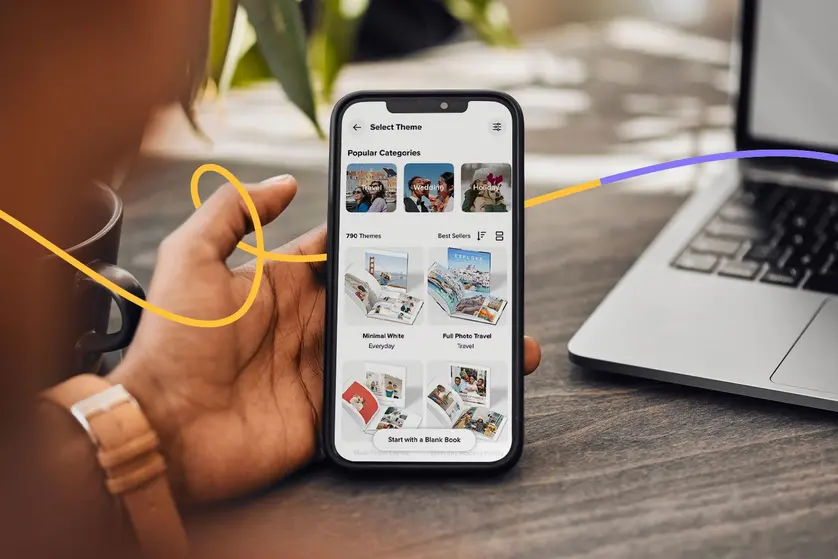It's easier than ever to snap photos with our phones, but those favorite moments often just sit there, unseen. Many of us want to bring those memories to life, to have a real connection to them that's easy to see and share.
If you've been wondering how to print out pictures from your phone, this guide is for you. Printing pictures transforms fleeting digital files into a physical keepsake you can hold.
Whether you're making thoughtful gifts, decorating your place, or just want to flip through your favorite shots, giving your phone photos a physical form makes them much more real. We'll show you how simple it is.
Step 1: Download the Mixbook app
The easiest way to print pictures from your phone is by starting with the Mixbook app. Available for iOS, the app makes it incredibly simple to select, arrange, and design photos directly from your device.
To get started, download the app from the App Store. Once downloaded, you’ll be ready to unlock the potential of your phone's photo gallery.
Creative cue: Save yourself time later by enabling photo permissions when you first download the app. This way, you can access your full gallery without hiccups.
Step 2: Organize your photos
Before you start printing, it helps to organize your photos. Start by creating a dedicated album on your phone for the photos you intend to print.
You can also make subfolders if you're working on different projects, like a family yearbook versus a vacation album. This initial sort-out saves you a ton of scrolling later on.
When it comes to choosing the best photos, look for images that are well-lit, in focus, and capture the emotion or essence of the moment. Don't just pick every shot; aim for quality over quantity. Think about the story you want to tell and select the pictures that best convey it.
Creative cue: If you’re stuck with too many favorites, ask yourself, “Would I frame this photo?” If not, skip it.
Step 3: Choose your favorite print format
Mixbook offers a range of print formats to suit every need and style. Whether you're looking for a classic print, a stunning canvas, or a personalized photo gift, we have options that transform your digital files into tangible memories.
“We see families start with loose prints, then realize a photo book or canvas actually tells the story better. Think about the end use before you hit print,” explains Raffi Apelian, Senior Content Marketing Manager.
One of the most popular ways to preserve your moments is by creating custom photo books. With endless design options and easy-to-use tools, you can tell a story with your memories. Explore various photo book layouts to find the perfect style.
Creative cue: Match your format to the memory. Frame a single standout shot as a canvas print, or group a series of moments into a photo book that tells the whole story.
Step 4: Customize your photos
The Mixbook editor offers a suite of editing tips and tools to help you personalize the look and feel of your photos. You can fine-tune individual images to achieve the perfect composition. Don't be afraid to experiment with borders and shadows or even apply filters like black and white or sepia to create a distinct mood.
Make your project unique by cropping photos into shapes like hearts or stars, or adjusting their opacity for a layered effect. For multi-photo layouts, you can swap placements or arrange elements forward and back, allowing photos to interact with stickers and text.
Creative cue: Use filters sparingly. Consistent tones across a set of prints look more polished, especially in photo books or gallery walls.
Step 5: Place your order
Once you've perfected your project and are happy with your customized creation, the final step is to hit that order button.
Double-check your design one last time for any last-minute tweaks or typos. This is also the time to enter any promo code you have, so you get the best possible value for your custom prints.
After placing your order, you can sit back and relax. Your project goes into production, where our team works to transform your digital files into high-quality physical products.
You'll receive updates on your order status, including tracking information, so you know exactly when your photo keepsake will arrive at your doorstep.
Creative cue: Always preview your project on your screen before checkout. With a phone or small tablet screen, zoom in on text and faces to make sure everything prints clearly.
How to print photos at home vs. professional photo printing
When you're ready to print photos from your phone, you have two options: printing them yourself at home or using a professional service like Mixbook.
Printing at home with a wireless or portable photo printer offers instant gratification and is a convenient option for a few quick prints or immediate projects.
However, home printing often comes with limitations regarding print quality, paper types, and larger formats like photo book projects. Professional photo printing services remove the hassle of ink cartridges, special paper, and printer maintenance.
"We often hear frustrations with home printing. Colors don’t match the screen, or photos come out grainy. Professional printing takes the guesswork out, especially for keepsakes you want to last."
— Leslie Albertson, Director of Brand and Creative
Services like Mixbook offer superior quality, a wider range of products, and the convenience of direct ordering from your phone, transforming your pictures into polished keepsakes without the DIY fuss.
Here are the main pros and cons of printing pictures from your phone at home vs. professional photo printing:
Ideas for printed photo sharing
Mixbook lets you turn your phone photos into a variety of tangible keepsakes and decor, including:
- Photo books: Create a beautiful narrative of a vacation, a year in review, or a special event.
- Wall art: Design canvases, metal prints, or framed prints to decorate your home.
- Calendars: Personalize a calendar with memories for every month.
- Cards: Design custom greeting cards for holidays, thank yous, or special announcements.
How to choose photos for printing
Choosing the best photos to print from your phone can make all the difference in your final product. Here’s how to narrow down your favorites for the best results:
- Determine their purpose: Are you creating a chronological family yearbook, a travel album, or a gallery wall? Knowing whether the photos are for a specific event, gift, or home decor will help you choose images that fit the theme and narrative you're aiming for.
- Choose the right image quality: For crisp, clear prints, opt for photos with high resolution and good lighting. Avoid blurry or pixelated images, especially for larger prints, as these imperfections become more noticeable when printed.
- Pick for style or aesthetic: Consider the overall look you want to achieve. Do you prefer vibrant colors, classic black and white, or a consistent filter? Selecting photos that share a similar style or mood will create a cohesive and visually appealing printed collection.
Print the moments that matter most
Printing out pictures from your phone turns digital files into lasting, tangible keepsakes. From everyday snapshots to milestone moments, seeing them in print helps you relive the story behind each image.
With Mixbook, it’s simple to transform those photos into something special—whether that’s a custom photo book, wall art, or personalized gifts. Start your project today and give your memories the place they deserve: off your phone and into your life.
How to print pictures from your phone: FAQ
How do I find the resolution of my phone pictures?
To find the resolution of your phone pictures, open the photo in your phone's gallery or photos app. Look for an "info" or "details" option, often represented by an "i" icon or three dots.
This section will typically display the dimensions (e.g., 4032 x 3024 pixels). Dimensions show how many pixels make up your image, while resolution, measured in PPI on screen and DPI in print, determines how sharp the photo will appear once printed. Mixbook recommends a minimum resolution of 300 dpi.
Where can I print photos from my phone?
You can print pictures from your phone using various services and methods. Options include online printing services like Mixbook, which let you order prints and photo products directly from their app or website, local retail stores with photo centers, or even your own home printer.
How do I print photos from my phone to my printer?
To print photos at home from your phone to your printer, connect both devices to the same Wi-Fi network.
Then, open the photo you want to print on your phone, tap the share icon, and select the print option. Your phone should detect the wireless printer, allowing you to choose print settings and send the image directly.