Let’s address some of the most common errors our support team catches when reviewing orders. We know that a lot of time is put into these projects and we want to make sure you are getting the book you designed when it arrives! This blog article will discuss what we commonly refer to as the “gutter” area in a photo book layout and the problems it causes. The gutter, most simply put, refers to the area where opposing pages of your book meet. You can also think of it as the binding area. The following screenshot is an example of where the gutter area is located:
3 Common Photo Book Layout Mistakes to Avoid
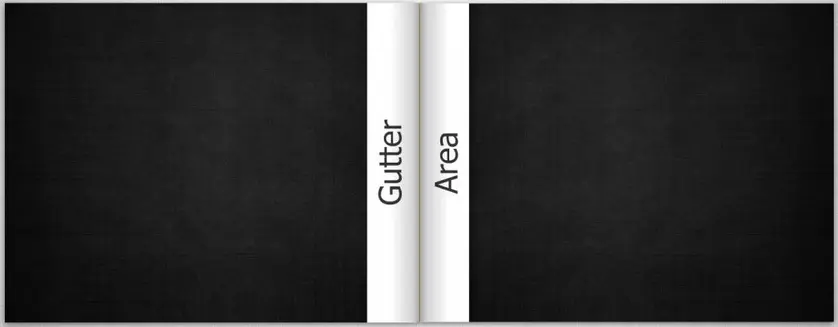
*Note: The thicker your book (more pages), the deeper the Gutter Area will be.
3 Common Photo Book Layout Mistakes to Avoid
Any elements placed in this gutter area have the possibility of being lost in the binding or misaligned. While Mixbook gives you the ability to spread elements over two pages, there are three common mistakes you should try to avoid.
Keep faces out of the gutter!
For standard hardcover photo books: We love spanning photos across two pages, but when a face is placed near the binding of a book, problems arise. Because the parts of the face will print on separate sheets, there is a chance that they won’t completely line up when the book is bound. Depending on how the photo is placed over the gutter, there is a possibility for your beautiful child to end up with three eyes. While they might enjoy being a monster, we’re sure that’s something you’d prefer to save for your Halloween book. :)
For premium layflat photo books: the gutter is nonexistent because your book lays flat and the spread is printed on one long paper stock instead of individual pages. You won’t have to worry about photos being swallowed if you are creating a layflat book. See below!
Keep text away from this area!
This tip applies to both text in text boxes and our stickers! Text placed in this area can be lost in the binding. This can cause your book to say something completely different or worse—make no sense at all! If you do want your text to span across the binding, we would suggest adding a text box to each page. Type in the text and use our smart guides/snap grids to make sure they line up and look great spanning your two-page spread. You will also want to make sure to keep the text well away from the gutter.
But once again, if you have a layflat photo book, you won’t need to worry about gutters swallowing your text or stickers.
This sticker contains the text "New Adventures," which has been placed right through the gutter area. To fix this, we have moved the sticker onto the top corner of a single page, making sure that it is far enough from the edges to not be cut off or lost in the binding.
Keep image stickers away from the gutter area!
If only a portion of the sticker is spilling onto the next page, you’re probably safe. However, if the center of your sticker falls on the gutter, you may run into problems! Again, you risk the chance of losing the middle of the sticker in the binding or having both halves line up incorrectly. **Please note, design type stickers, such as flourishes or overlays will look fine over the gutter. However, actual object images, such as objects or animals are the stickers you’ll want to watch out for.
This pumpkin sticker in the layout below is placed well into the gutter area. To fix it, we have moved it to the top right to get most of the sticker away from the binding. Having the sticker spill slightly onto the next page will not affect the alignment. This layout can be found in our Happy Halloween by Black Lamb Studio theme.
If you keep a lookout for these three common layout mistakes, you can be sure you’ll have a beautiful book! Got a question you want to ask our support team? Let us know in the comments below and we’ll make sure to address it in a future post, or contact us right now! Happy Mixbooking!
It's easier in the app
The app instantly organizes your photos into ready-to-use albums and spotlights your best shots with a tap. It’s all you need to create stunning photo books in minutes.
Your coupon FRESHCAL
is now applied.