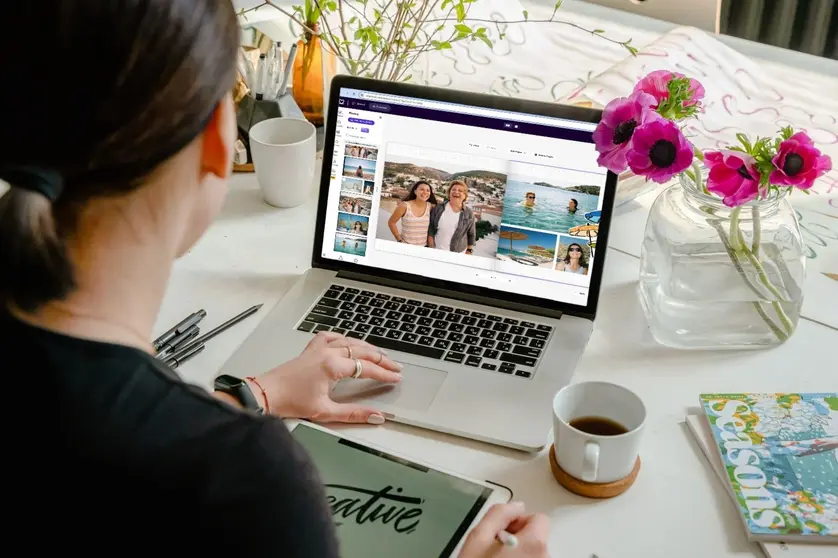Mixbook Studio™ makes it easy for total beginners to design photo books and other custom photo products such as cards and calendars. You don’t need to have any knowledge of design or printing to get stunning, error-free results.
However, it can be helpful to understand some key print and design terms, and be aware of common errors. Among the most common printing errors to be aware of are bleed issues.
Below, we explain everything you need to know about bleeds in printing, and how to make sure you never encounter a bleed-related error.
What is a bleed?
In printing and design, “bleed” refers to an additional border area around the fixed perimeters (top, bottom, and side edges) of a design space. The bleed area appears as a guideline for extending parts of a design, such as a photograph or patterned background, slightly beyond the boundaries of the design area.
Design space boundaries also represent the trim area—the guidelines for cutting the paper or cardstock to size when printing and producing a product. During production, the pages of the book or calendar, or a stack of cards, are trimmed to match the particular product size e.g. 6x4, 6x6 or 11x8.5 inches.
While printing and cutting mechanics are quite precise, there’s always a small margin of error. If the machine cuts the product’s edges even a tiny fraction outside the edges of a design, a blank space, typically appearing as a thin white line, will be visible along one or more edges and look unsightly.
The bleed area extends the design space so that you can eliminate the risk of unsightly blank spaces around the edges of your photo product. Instead of aligning the outer edges of photos, backgrounds, or other design elements with the edges of the design space, you align them with the appropriate bleed guidelines.
When you do this, the edges of the elements are slightly outside the edges of the design space, filling the bleed area. So, small errors in cutting or printing will not cause unsightly blank spaces around the edges of the product. Instead, the error will be invisible.
Common bleed issues in photos
Here are some of the most common bleed issues in photo books:
- Text cut off or truncated at the edges of the page or photo area
- Details or parts of an image getting cropped out
- White space or borders appearing around the edges of the photo, background, or page
- Graphic elements or design elements being misaligned or cut off at the edges
How to add a bleed to your project
Now you understand how important a bleed is for error-free project printing. Follow these tips to know how and when to include bleeds in your design and create a photo product that you love.
Easiest method: Use Mixbook Studio™ editor layouts
Mixbook Studio™ can automatically ensure each photo meets necessary bleed guidelines when adding images to a theme or blank book. The easiest way to avoid bleed-related errors is to use the Auto-Fill or Auto-Layout tools, or select one of the suggested layouts from the Layout panel.
Layouts that don’t place photos near the edges of the page are unaffected by bleed issues. Those that place photos along the edges of the page will reveal a bleed guideline—a yellow dotted line—parallel to the adjacent page edge. If you’re placing photos within one of these layouts, pay attention to the guideline and use it to align the photo edges with the bleed.
Manual method: Adding a bleed to your photos
If you're choosing to place photos and other design elements manually, rather than using a layout from the Layouts panel, you’ll need to check for bleed issues yourself.
When you click and drag photos or other objects in a Mixbook project close to or off the edges of a page, dotted yellow bleed guidelines appear. For photos placed against the page edges, be sure to position them in alignment with the bleed guidelines, rather than the page edges.
Fortunately, even with manual placement, an auto-snap feature ensures that every project has the proper amount of bleed space.
How much bleed do you need?
Photos typically require 1/8 to 1/4 inch of bleed space for projects such as cards and calendars. For canvases, you'll need to add 1 1/4 inches of bleed space so that it wraps around the top, bottom, and sides of the canvas.
Use the photo editor as your guide when you're adding bleed space. Look for the dotted lines that extend beyond the project's canvas as an indication of how far you should bleed the photo.
Note that adding a bleed is a subtle technique. It doesn't compromise the quality of your image or change the look of your project in any noticeable way.
Checking your text for bleed issues
Bleed issues with text are a bit different but can also present problems when you're printing your project. With text, the concern is that the text box will be too close to the edge of the page and risk getting cut off during printing and processing.
For example, if you have a birthday party invitation featuring a text box with multiple lines of text, the last line could be cut off on the bottom of the invitation if it's too close to the edge. Likewise, you might see text bleed issues on either side or the top of the invitation, depending on its layout and text placement.
Adjusting the position of the text box can easily resolve this problem and ensure your project prints properly. Click and drag text boxes so that the text is at least ⅛ to ¼-inch inside the edges of the design space. The yellow guidelines will help you keep the text neatly centered.
Look for any alerts on your project, which are indicated by a red exclamation mark and a pop-up window explaining the issue. An alert on a text box can warn you of potential bleed issues
Tips for proofing your project
Bleeding your photos and checking the placement of text ensures that you’ll love your final printed project. Before you order, follow these tips to proof your project like a pro.
Use the editing tools
The Mixbook Studio™ editor includes guides that automatically pop up and show you how far the photo should bleed for every type of product. Follow those guides as you place your photo.
Make subtle changes with arrow keys
While you can adjust photo or text placement with your mouse and cursor, you can make more subtle adjustments using the arrow keys on your keyboard.
Preview your project
Click the Preview button at the top right corner of the studio space before you place your order. A project preview allows you to see where photos and text will be printed and makes it easier to identify any print issues, such as a lack of print bleed space.
Design products you'll love with Mixbook
Mixbook offers the products and project-editing tools you need to design with confidence. Explore our products and get started on your next project with these bleed guidelines in mind.
Want more beginner-friendly tips? Check out our article: Easy photo editing tips for beginners (no experience needed!)