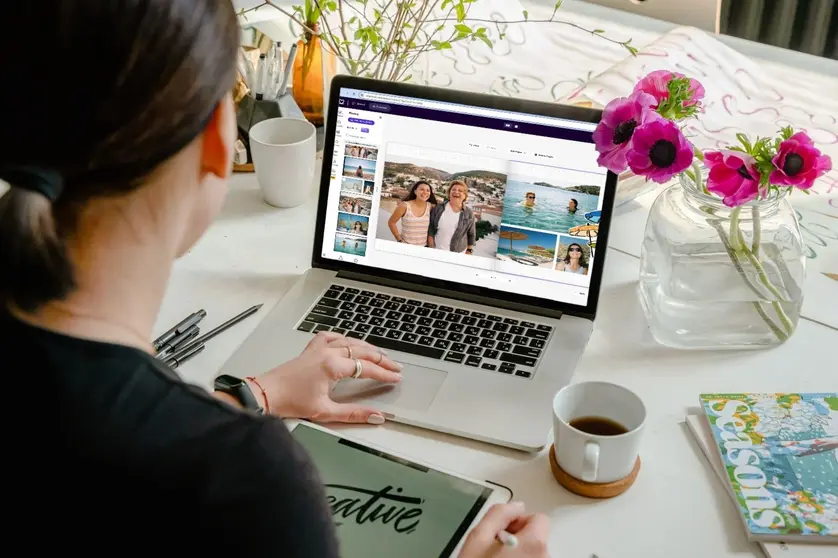The summer season does weird things to our sense of time and priorities. For families with school-aged kids, the long summer break turns schedules awry. The days are longer, and we somehow try to fill all our free time with both leisurely relaxation and endless play. Should we stay home and chill, or pursue ambitious travel plans? Should the kids learn the benefits of boredom, or be sent off for enriching experiences? Is there time for both? Is it even possible to achieve any of the projects on your to-do list?
If your summer project plans include creating photo books, there’s no better time to discover Mixbook’s smartest time-saving tools. Whether you’re super busy, or in serious need of a screentime break, use these tools to get your project done in record time—with zero compromise on quality or creativity.
Here’s our guide to the latest AI-powered tools that will significantly cut down your photo book start-to-finish time.
Auto-Create
Auto-Create is a powerful time-saving tool that can do just about all of the work of creating a photo book. Choose a theme, upload photos to Mixbook Studio™, and look for the Auto-Create magic wand icon in the Photos panel on the left of the screen. Click the icon, then the “Let’s do it” button, and in moments, Auto-Create fills the blank book with your photos.
Auto-Create doesn’t just place the photos randomly. This smart design tool analyzes each photo by content, format, and various other factors. It then determines the best design choices for telling a cohesive story.
Look through the photo book Auto-Create produced for you. You might discover that it’s good to go, or maybe you want to make some changes. Every design element, including layouts, text, stickers, backgrounds, colors, and more, remains 100% customizable. Whether you end up redesigning your book a little or a lot, Auto-Create will save you a ton of time.
Read more about this AI-powered tool here: Auto-Create: Make Photo Books in Minutes
Auto-Layout
Mixbook’s Auto-Layout tool is similar to Auto-Create, but instead of creating an entire photo book, it automatically generates layouts for a single page or two-page spread. Find the tool in the Layouts panel on the left of your Mixbook Studio™ workspace. (Auto-Layout is toggled on by default; you can toggle it off if you prefer to handle layouts manually.)
With Auto-Layout toggled on, drag and drop any number of photos onto any page or two-page spread. The tool will override the theme’s placeholder layout, replacing it with a new layout that fits your specific photos. The AI-powered tool inspects your photos’ sizes, orientations, resolutions, and more, and adapts the theme’s design assets to fit them. If you still want to explore alternative layouts, refer to the Layouts panel to browse hundreds of other options.
Learn more about layouts here: Mixbook Studio Deep Dive: Layouts
Mixbook Memories
A feature exclusive to the Mixbook mobile app, Memories analyzes your smartphone’s camera roll and automatically groups photos into albums. It creates albums based on your photos’ content and metadata, smartly recognizing which ones match the same events, trips, occasions, and more. It also filters out photos that aren’t album-worthy. Memories can do all this no matter how many, or how organized, your photo reel might be.
Think of the albums created by the Memories tool as ready-to-go, curated content for your next photo book project. Choose a theme, fill it with photos from an album, customize the design (if desired), and order.
Read our comprehensive guide to the time-saving Memories tool here: How Mixbook's Memories Simplifies Photo Book Creation
Smart Captions
Smart Captions is an AI-powered tool that suggests caption ideas to match individual photos or a group of photos on a page. It reviews the images on a page and suggests various long and short caption ideas based on their content. Captions are always optional, but they’re a great way to add another dimension to your photo book’s storytelling. Custom typography also adds another layer of visual interest to a photo book’s design.
Find the Smart Captions tool in the Text panel on the left of your screen. Scroll to the bottom section of the panel under “Caption Ideas.” Select “Smart” for captions generated according to the content of your photos. Or, click “By Topic” to see caption ideas that fit your photo book’s category, such as travel, wedding, pets, or year in review. Preview the captions, and click “regenerate” to get a new set of ideas.
When you see a Smart Caption you like or want to customize, click on the caption, then click on the page where you want to place the text. The caption will appear on the page. Now, you can resize or move the text and use other tools in the Text panel to customize the font, size, color, text box effects, and more.
We have a comprehensive guide to Smart Captions here: Mixbook Studio's AI Generated Captions Tell the Perfect Story
Theme Changer
With hundreds of beautiful Mixbook themes to choose from, it can be hard to make a decision. Don’t let that indecision prevent you from getting a speedy start on a photo book project. Choose one of your favorites, and know that you can use the Theme Changer tool in Mixbook Studio™ to switch themes at any time. It only takes a few clicks, and all your photos and other content will remain where you placed them. Only the theme changes, so there’s no need to start over.
To try a different theme at any point during your project, open the Themes panel to the left of the workspace. Browse alternative themes, and click on the thumbnail image for a chosen new one. In the pop-up window, browse the new theme and look at its stickers, layouts, backgrounds, etc. You now have two options:
- Click the “Apply theme” button to switch the theme for the whole photo book in an instant, or
- Click the “Add theme to my project” button, which makes the new theme’s design assets (stickers, layouts, backgrounds etc.) available to drag and drop into your existing project. You’ll find them in the appropriate panels.
Want to make a speedy summer photo book?
Thanks to an innovative suite of AI-powered tools, it’s quicker and easier than ever to start and finish a photo book. You’ll be holding your beautiful custom book in your hands in no time. Head over to Mixbook, download the mobile app, or browse our customer stories for inspiration.
With all the time you saved, you can get back to sipping cool drinks by the pool, exploring the great wonders of the world, or perhaps that special summertime treat of ferrying kids to and from camp instead of school.
Read more about speedy photo book creation here: