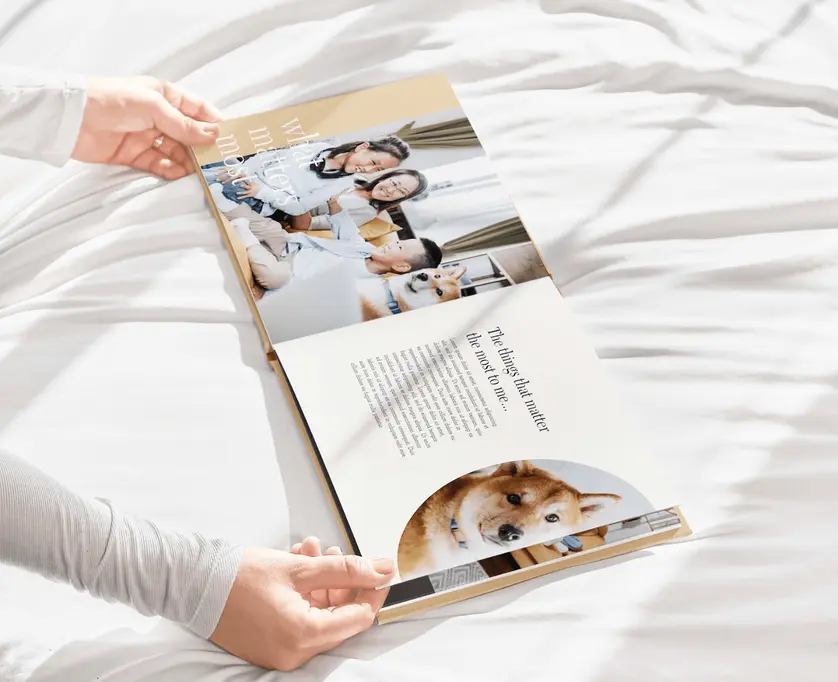Photo books are the ultimate way to display photos in a stunning presentation sure to wow your guests. Mixbook’s high-quality photo books create memories your family can enjoy for generations.
Although creating a photo book will spark joy for years to come, you don’t have to spend ages crafting it. With a bit of ingenuity and planning, you can create an impressive photo book in no time. Follow these expert tips for how to make a photo book and be on your way to photo-book paradise.
Set Your Purpose and Audience First
Whether you’re documenting a vacation, a wedding, or creating a gift for Nana, a stellar photo book is sure to impress. The first step in making one is identifying your purpose and audience. Here are some of the most popular photo book occasions:
Once you set your purpose, choosing photos for your book will be a breeze.
Choose Your Theme for Creating a Photo Book
Mixbook’s preset themes make creating a photo book simple. Before choosing your photos, check out the theme designs available and flip through the template pages. Once you have a theme idea you love, keep the following in mind:
- Note the prominent color schemes in your theme, such as muted colors or vibrant primary colors
- Notice if there are any repeated patterns or design motifs
When selecting your photos, pay attention to these theme elements to create a cohesive, showstopping photo book by highlighting photos that echo the design theme.
Select And Upload Your Photos Quickly With These Tips
Choosing and narrowing down your photos is sometimes the most challenging part. Take the stress away with these ideas to make the process go smoothly:
Narrow Down Phone Photos by Creating a Photo Book Album
If you have smartphone photos, you can use your phone’s photo storage app to create an album for your photo book. Pro tip: title the album with your photo book purpose, such as “Baby’s First Year,” so you can find it easily.
After adding photos, open the album and narrow it down to your favorites. Consider eliminating duplicates or photos that may be out of focus. Take note of favorite photos or colors that compliment the theme, so you can make those a centerpiece in your book.
To streamline your process, you can add photos from your desktop into the same album by pulling up your synced photo storage app on the web, or you can add those later if you prefer.
If you’re working with professional photos on a laptop, create a new folder titled with your photo book name and copy your favorites into it, so they’re all in one place.
Upload the Entire Photo Album at Once
Now that you organized your photos into one album or folder, bulk uploading the entire album or folder all at once is simple on your phone or desktop. Find the album or folder easily by looking for the photo book title you created.
Auto-Create Your Book for the Ultimate Time-Saver
Mixbook’s photo book creator gives you ultimate control in designing your book. You can create an amazing, bespoke photo book with backgrounds, stickers, and text.
Mixbook’s Auto-Create tool saves so much time. Use the Auto-Create tool to turn your photos into a storytelling experience. After selecting Auto-Create, you can still move photos around and add or delete images to create the book of your dreams.
It doesn’t just “fill” your photo book, the feature attempts to crop/resize and select your best photos. Adjust or add stickers as desired. Locate the unique photos you noted when creating your album. Highlight those favorite photos by placing them in a full-page spread.
Use Photo Spread Templates
Whether you choose to Auto-Create and make adjustments or plan on creating a photo book from scratch, use Mixbook’s photo spread templates to save time and make a professional-looking photo collage.
Plan Ahead With These Photo Storage Tips
Save time by planning ahead for your photo book needs with these ideas:
On-The-Go Album Creation
Create an album in your phone’s photo storage app for events, occasions, or memories. Whenever you take the perfect shot, spend a few seconds editing the photo and copying it to your album, so the photos are organized and ready to go whenever you are.
Pro tip: use your phone’s facial recognition feature to quickly find and select photos of a specific family member to make finding photos easier.
Use Social Media to Choose Your Best Photos
Most people post their very best photos on social media. If you want to find important memories, check your social media for an easy way to find photos to upload. Mixbook even lets you upload photos directly from social media to make it extra simple.
Use Group Albums to Collect Photos
Capture everyone’s best shots for your photo book. Creating a shared album with friends and family means you never miss a moment. This tip works great for year-in-review and vacation books.
Work on Year-Long Photo Books in Short Stretches
Consider creating a photo book in smaller stretches for your year-in-review photo book. Mixbook saves your drafts in the “My Projects” tab. A long photo book can feel less overwhelming when you work on it in sections.
The Mixbook app makes it easy to create your photo book while on the go, so you can take advantage of free minutes during even the busiest days.
Collaborate to Create a Photo Book Together
Mixbook’s collaboration tool lets you invite friends and family to assist in editing and creating your photo book. Share the task and finish your photo book even faster by working with a friend or family member.
Get Inspired on the Mixbook Blog
Find the best photo book design tips on the Mixbook blog. With articles like 4 Tips for Better Photo Book Layouts and useful tutorials, inspiration is just a step away.
Mixbook photo books help you create an impressive photo book without the stress. With Mixbook’s designer themes and high-quality printing, your photo book will impress for years to come. Check out Mixbook’s photo book themes today.