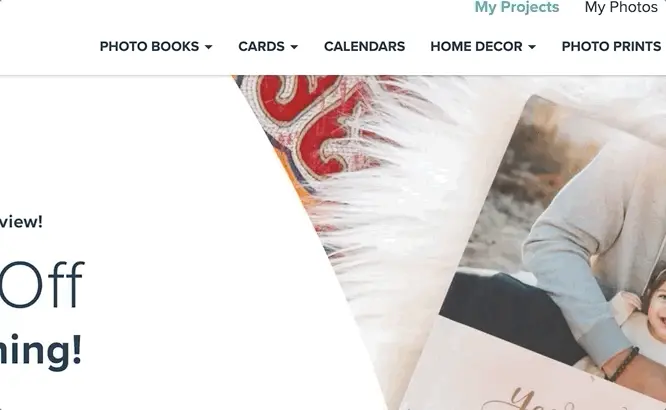21 Sep 2019 | 3 min read
How to Make Your Own Invitations
Related keywords:Party-InvitationsHow-To-Make-Invitations
Crafting your own custom invitations give you a sense of pride in creating something beautiful. From birthday party invitations to baptism invitations, graduation invites, and beyond, you can make a personalized photo card calling for your family and friends to come together for a special occasion. Personalized photo invitations and photo books have become treasured keepsakes that hold their own special memories--memories that are meant to be shared.
It's easy to create your own custom photo invitations using Mixbook's editing software. Simply start with an idea and watch it blossom into a wonderful design. The possibilities are endless for you to design meaningful and attractive invitations for those important moments in life.
Making Your Own Custom Invitations
Parties call for celebration and celebrations call for lots of honored guests. Every special event in life calls for a little recognition, and a custom photo invitation captures just the right emotions to delight your guests. Follow these steps to make your own invitations to share with your loved ones.
Getting Started with Your Photo Invitations
1. Use your username and password to log into your Mixbook account or create an account if you are a new customer.
2. Hover the cursor over the Cards tab first and then Invitations.
3. Click to choose your desired occasion.
4. Click the button to Start Blank Card or browse through the many different invitation themes and templates.
5. Click to preview the invitation styles you like and then click Personalize when you've found your favorite.
6. Add photos to your project when a pop-up window opens. Choose how you will upload your photos:
a. From your device
b. From My Photos (previously uploaded photos)
c. Instagram
d. Facebook
e. Google Photos
f. SmugMug
7. When prompted, allow Mixbook to receive photos from your social media or photo accounts.
8. Click Upload Photos and then click the desired images you wish to upload and hold down Ctrl if you wish to make multiple selections. The select Return to Project.
Personalizing Your Custom Invitations
9. Amend the sample details on the invitation to reflect the necessary information for your upcoming party. Edit the date, time, location, names, and any other relevant details.
10. If desired, click the Stickers tab to add your own personal touch with graphics or word art.
11. Beneath the invitation, click the arrow next to Front Cover to turn to the back side.
12. Click the Layouts tab to choose a photo layout or collage style for this side of the invitation. Consider adding pictures of the guest of honor to further personalize your photo invitations.
13. Drag and drop photos into these spaces as well.
14. Add a personal touch with stickers, word art, borders, backgrounds, and special effects.
15. Preview your design, check your spelling, and proceed to click the Order button when you are happy with everything about your customized invitations.
Browse through hundreds of invitation themes and styles or create your own custom invitation fully from scratch on a blank canvas. From adorable baby shower invitations to birthday parties, retirements, baptisms, and more, you can create a meaningful keepsake to treasure while requesting your guests join you in celebrating the special occasion.
Related Invitation Products
party invitations, custom wedding invitations, birthday party invitations, holiday party invitations, anniversary party invitations
Related Invitation Post
wedding invitation tips, how to write graduation invitations, 4 fun engagement party invitations